Table of Contents
- Introduction
- Requirements and Tools
- Step-by-Step Guide to Changing Author Name
- Modifying Author Name Using the Admin Dashboard
- Bulk Author Name Change via SQL Query
- Using a Plugin to Modify the Author Name
- Customizing Author Names for Specific Pages/Posts
- Verifying the Changes
- Troubleshooting Common Issues
- Conclusion
1. Introduction
WordPress allows you to assign or change the author name of posts and pages for proper attribution or as a way to maintain site consistency. Whether you’re doing this for SEO, branding purposes, or to update your site’s content structure, changing the author name is a straightforward process but can be enhanced with tools like SQL queries, plugins, or bulk actions.
This guide will show you how to modify author names manually, in bulk, or using advanced methods like plugins and database manipulation.
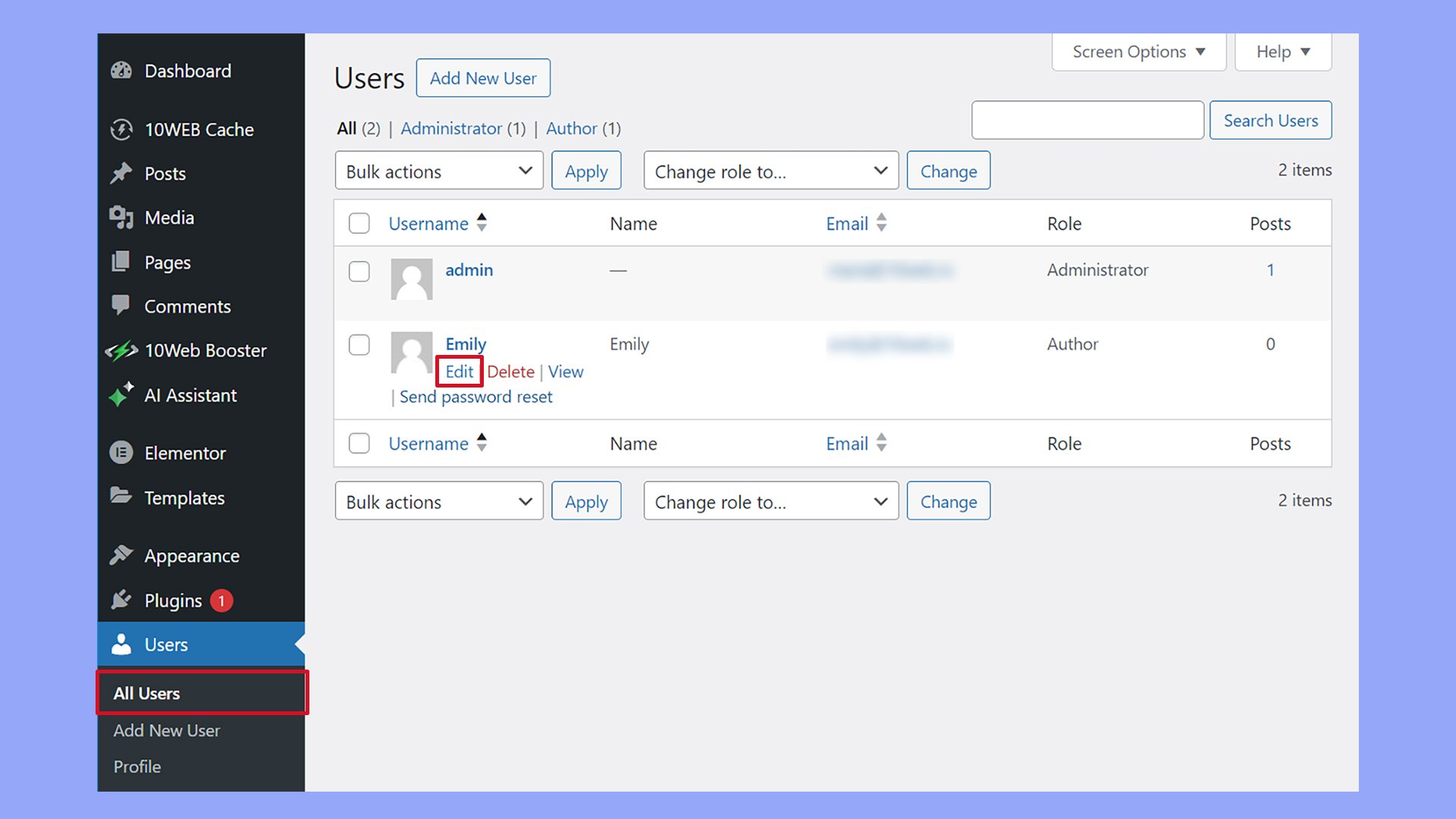
2. Requirements and Tools
Before starting, ensure you have:
- Administrator access to your WordPress dashboard.
- A backup of your database (if using SQL queries).
- (Optional) A plugin for bulk author changes.
3. Step-by-Step Guide to Changing Author Name
Changing the author name in WordPress can be done manually or via automated methods. The guide includes both approaches to suit different levels of WordPress knowledge.
4. Modifying Author Name Using the Admin Dashboard
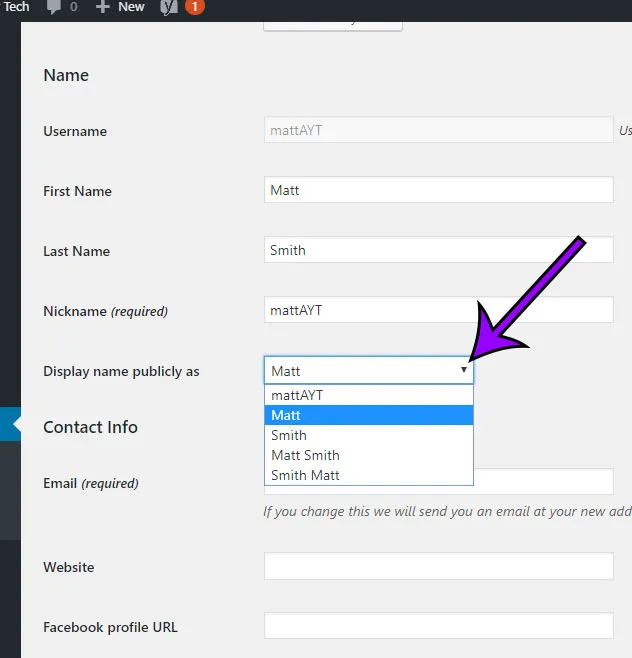
a. Manual Change for a Single Post/Page
- Log in to the WordPress Admin Dashboard.
- Navigate to
PostsorPages(depending on the type of content you want to modify). - Locate the specific post or page you want to edit and click on the post title to edit it.
- In the editor, look for the
Authorbox, typically found on the right sidebar in thePostorPagesettings. If it’s not visible, enable it by clickingScreen Optionsat the top-right corner of the dashboard and check theAuthoroption. - Select the new author name from the dropdown list.
- Click
Updateto save your changes.
b. Bulk Editing the Author Name for Multiple Posts/Pages
- Go to
Posts > All PostsorPages > All Pages. - Select multiple posts/pages using the checkboxes.
- From the dropdown at the top, select
Edit, and then clickApply. - A bulk editing window will appear. From there, select the new author from the
Authordropdown menu. - Click
Updateto save changes for all selected posts/pages.
5. Bulk Author Name Change via SQL Query
If you need to change the author for many posts, and doing it via the WordPress dashboard seems slow, an SQL query is the most efficient method. Proceed carefully and always back up your database before running queries.
SQL Query to Update Author Name
-
Access your database via phpMyAdmin or your preferred database management tool.
-
Run the following SQL query to change the author ID for all posts from one user to another:
- Replace
'new_author'with the username of the author you want to assign posts to. - Replace
'current_author'with the username of the current author whose posts you want to change.
This will change the author for all posts assigned to
current_authortonew_author. - Replace
-
Execute the query and verify that the changes have been made.
6. Using a Plugin to Modify the Author Name
WordPress plugins can simplify the process of changing author names for a large number of posts.
Recommended Plugins:
- Bulk Edit Author Plugin: This plugin allows for easy bulk-editing of author names.
- WP All Import: Useful for large-scale data imports, including changing authors for multiple posts via CSV.
Steps to Use a Plugin:
- Install the plugin from
Plugins > Add Newby searching for the plugin name. - Follow the plugin’s documentation to modify the author name.
- Save the changes.
7. Customizing Author Names for Specific Pages/Posts
If you want to modify the display of author names dynamically, especially if you want more than just a basic name change, consider customizing your theme’s template files.
Editing Template Files:
-
Access your theme files from
Appearance > Theme Editor. -
Locate the
single.php,page.php, orarchive.phpfiles (depending on where you want to modify the author name display). -
Replace the following code that usually displays the author name:
-
Customize it as needed to display the author’s full name, a custom field, or a pseudonym.
For example, to show a custom field for the author’s title, you can modify the code like this:
8. Verifying the Changes
Once the author name modification is complete:
- Go to the front end of your site to check if the changes are reflecting properly.
- For bulk changes, ensure that the author names are updated on all relevant posts/pages.
9. Troubleshooting Common Issues
- Author Dropdown Missing: Ensure that the author feature is enabled via
Screen Options. - Database Errors: If using SQL queries, double-check your syntax and ensure that the user exists before running the query.
- Caching Issues: Sometimes changes might not reflect immediately due to caching. Clear your website and browser cache.
10. Conclusion
Modifying author names in WordPress is a simple but powerful way to manage content attribution. By following the steps in this guide, you can change author names manually, in bulk, or using plugins and SQL queries, ensuring that your content is properly attributed and your site maintains consistency.
Always remember to back up your database when making large changes, especially when using SQL. If you’re unsure, using plugins can be a safer and easier option to manage bulk author changes efficiently.
By using this guide, you will be able to handle both simple and advanced scenarios when changing author names in WordPress, enhancing the management of your content efficiently.
More Informations

In the realm of WordPress, the renowned content management system, the process of changing the author name associated with an article is a relatively straightforward endeavor, allowing for seamless customization and refinement. WordPress, recognized for its user-friendly interface, empowers content creators to modify authorship details effortlessly.
To embark on this journey of nomenclature adjustment, one must first navigate to the WordPress dashboard, the centralized hub for website administration. This dashboard serves as the nerve center, encompassing an array of functions that facilitate the management of digital content. Once ensconced within this virtual cockpit, the user is directed to the “Posts” section, an enclave where the content repository is housed.
Within the “Posts” section, each article is an autonomous entity, encapsulating its unique set of attributes. To alter the authorial attribution of a specific article, one must locate and select the desired piece from the compendium of published works. Upon unveiling the chosen article, an “Edit” option materializes, acting as the portal to a realm of editorial possibilities.
As the user ventures into the editorial domain by clicking “Edit,” the article unfurls in an editor interface, revealing a mosaic of textual elements that can be finessed and refined. In the ethereal landscape of the editing suite, the gaze is directed toward the right-hand side of the screen, where a meta-box labeled “Document” assumes prominence.
Within the confines of the “Document” meta-box, an array of metadata pertaining to the article is showcased, offering a panoramic view of its bibliographic particulars. The mantle of authorship, in particular, beckons for attention. A dropdown menu, artfully labeled “Author,” gracefully emerges, ready to facilitate the transition from one scribe to another.
Upon engaging with the “Author” dropdown menu, a veritable roster of WordPress users materializes, each bearing the mantle of potential authorship. Herein lies the pivotal moment where the user can orchestrate the transference of authorial identity. A simple selection from the dropdown metamorphoses the byline, seamlessly recalibrating the authorship attribution to align with the preferred nom de plume.
However, it’s paramount to note that this prescient transformation is not etched in stone until the user deigns to immortalize the alterations by clicking the “Update” button. This digital imprimatur sanctions the modifications, ensuring that the revised byline is not a mere mirage but a concrete reality within the WordPress ecosystem.
Moreover, should the quest for authorial metamorphosis extend beyond a singular article, WordPress extends its benevolence by offering a global solution. In the user settings, nestled comfortably within the WordPress dashboard, a sanctuary named “Users” awaits exploration. Here, the entire cadre of content custodians is on display, their profiles ripe for customization.
With a mere click on the profile of the author du jour, a vista of personal details unfolds, reminiscent of a digital résumé. The omnipresent “Username” field, akin to a digital calling card, can be altered to reflect the desired appellation. The digital tapestry of WordPress is thus woven with the threads of adaptability, allowing the contours of authorship to evolve at the whim of its custodians.
This dalliance with authorial nomenclature underscores the user-centric ethos that permeates the WordPress experience. It is a testament to the platform’s commitment to empowering content creators with the agency to sculpt their digital identity, not only at the macroscopic level of a website but also at the granular level of individual articles.
In conclusion, the endeavor to modify the author name within WordPress is not an odyssey fraught with complexity. It is a journey guided by an intuitive interface, where a few clicks usher in a transformation that resonates across the digital expanse. As users navigate the corridors of the WordPress dashboard, they are not merely administrators; they are maestros, orchestrating a symphony of digital content where the byline is but a note awaiting its cue for a harmonious alteration.
