Creating a Telegram account on your computer is a straightforward process that allows you to leverage the benefits of this popular messaging platform from the comfort of your desktop or laptop. Telegram has gained significant popularity due to its focus on privacy, speed, and security. Unlike many other messaging applications, Telegram offers a robust desktop version that complements its mobile counterpart, enabling users to communicate seamlessly across devices. This article will guide you through the steps of creating a Telegram account on your computer, explore the features available on the desktop application, and discuss some tips for enhancing your experience.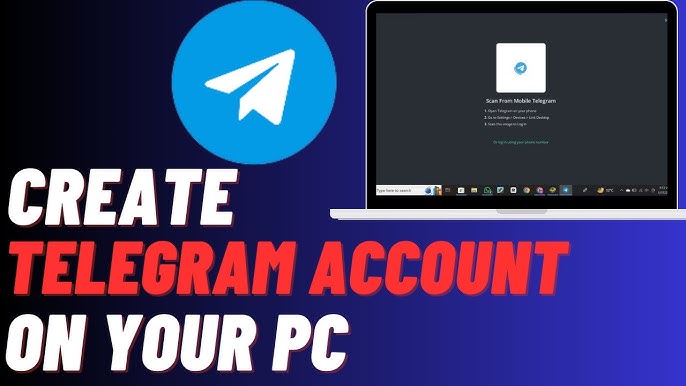
What is Telegram?
Telegram is a cloud-based instant messaging application developed by Pavel Durov and his brother Nikolai in 2013. The app is renowned for its speed and security features, allowing users to send messages, photos, videos, and files of any type. Its unique selling points include end-to-end encryption for secret chats, the ability to create large groups with up to 200,000 members, and the availability of channels for broadcasting messages to a wide audience. With a commitment to user privacy, Telegram has built a reputation as a secure alternative to mainstream messaging apps.
Downloading Telegram for Desktop
To get started, you need to download the Telegram desktop application. Here’s how:
- Visit the Official Telegram Website: Go to Telegram‘s official website.
- Select the Desktop Version: Click on the “Apps” section in the top menu. Here, you will find options for various platforms, including Windows, macOS, and Linux.
- Download the Application: Choose the version that corresponds to your operating system. For Windows, click on the “Get Telegram for Windows” button. For macOS, click on the “Get Telegram for macOS” button. Linux users can follow the instructions for their respective distributions.
Installing Telegram
After downloading the installation file, you will need to install the application:
- Locate the Installation File: Find the downloaded file in your computer’s downloads folder.
- Run the Installer: Double-click the installation file to run it. Follow the on-screen instructions to complete the installation process. For Windows users, this typically involves clicking “Next” a few times and selecting the installation location. macOS users may need to drag the Telegram icon to the Applications folder.
- Launch the Application: Once installed, open Telegram from your desktop or applications folder.
Creating a Telegram Account
After launching the Telegram application, you will need to create an account:
- Start the Registration Process: Upon opening the app, you will see a welcome screen. Click on “Start Messaging.”
- Enter Your Phone Number: You will be prompted to enter your mobile phone number. Select your country code from the dropdown menu and input your number without the country code.
- Receive the Verification Code: Click “Next,” and Telegram will send you a verification code via SMS. Enter the code in the designated field.
- Set Up Your Profile: After verifying your phone number, you will be asked to enter your name and, optionally, your profile picture. This information is visible to your contacts.
- Complete Registration: Once your profile is set up, you can begin using Telegram. You will see a list of contacts who are already on Telegram, allowing you to start chatting immediately.
Features of Telegram Desktop
The Telegram desktop application offers many features that enhance the messaging experience:
- Chat Management: Organize your chats into folders for better management. You can create custom folders for personal chats, work-related conversations, and more.
- Media Sharing: Send and receive various types of media, including photos, videos, documents, and files, up to 2GB in size.
- Voice and Video Calls: Make voice and video calls directly from the desktop application, providing a more immersive communication experience.
- Bots and Customization: Use bots to automate tasks or add functionality to your chats. Telegram also allows for extensive customization options, including themes and chat backgrounds.
- Channels and Groups: Join or create channels to broadcast messages to large audiences. Engage with friends or colleagues through group chats, which can host up to 200,000 members.
Tips for Enhancing Your Telegram Experience
- Use Keyboard Shortcuts: Familiarize yourself with keyboard shortcuts to navigate Telegram more efficiently. For example, Ctrl + N allows you to start a new chat, while Ctrl + Shift + M can mute a conversation.
- Explore Privacy Settings: Adjust your privacy settings to control who can see your phone number, profile picture, and last seen status. This can be accessed in the “Settings” menu.
- Enable Two-Step Verification: For added security, enable two-step verification. This requires a password in addition to the verification code sent to your phone.
- Utilize Cloud Storage: Telegram allows you to save files and messages in the cloud, making it easy to access your data from any device.
- Stay Updated: Regularly update the application to benefit from new features and security enhancements.
Conclusion
Creating a Telegram account on your computer is a simple and rewarding process. With its user-friendly interface and a wide range of features, Telegram desktop provides a powerful platform for communication. The emphasis on privacy, speed, and functionality sets it apart from other messaging applications, making it an excellent choice for personal and professional use. By following the steps outlined in this article, you can easily set up your account and start enjoying the myriad of features that Telegram has to offer. Whether you are communicating with friends, managing a large group, or broadcasting messages through a channel, Telegram’s desktop application equips you with the tools to enhance your messaging experience. As you explore the various functionalities of Telegram, you will discover that it is more than just a messaging app; it is a versatile platform that adapts to your needs.
