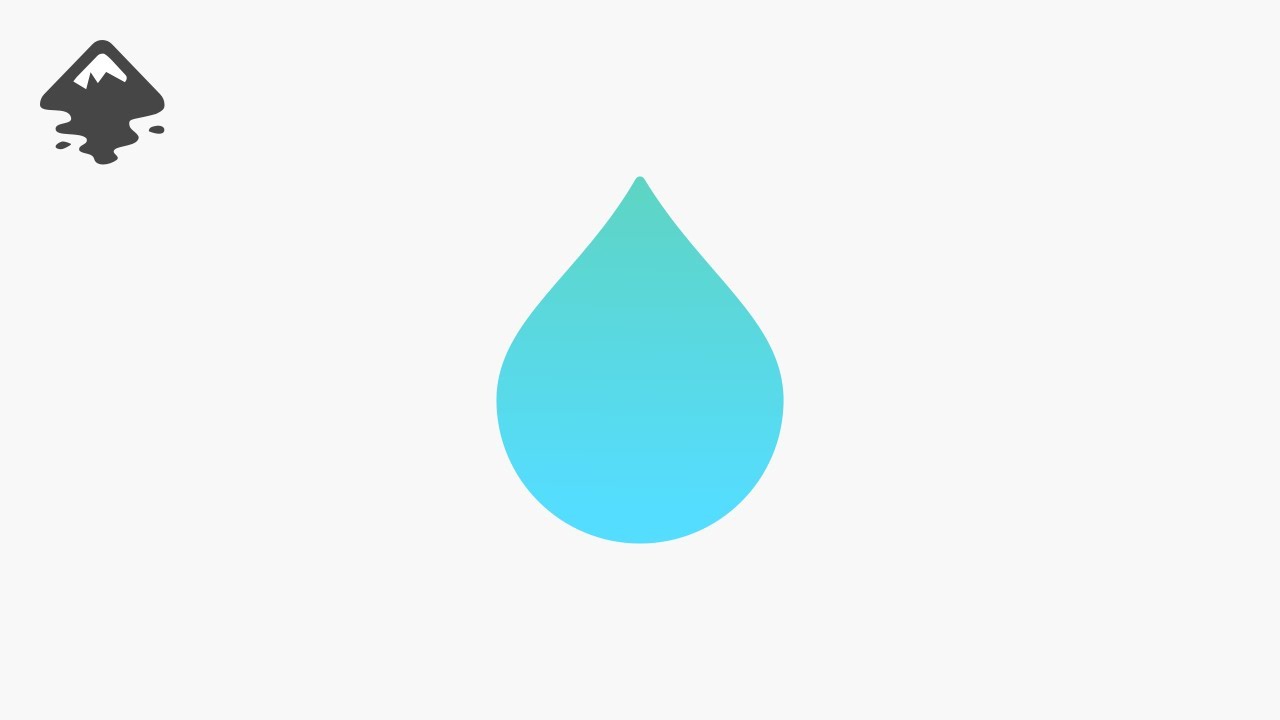Creating realistic water droplets in Inkscape is a great way to explore vector graphics and the powerful tools the software offers. Water droplets can be used in a variety of designs, including digital illustrations, product designs, and logos. This guide will take you step-by-step through the process of mastering water droplets using Inkscape, from understanding basic shapes and gradients to creating realistic reflections and shadows.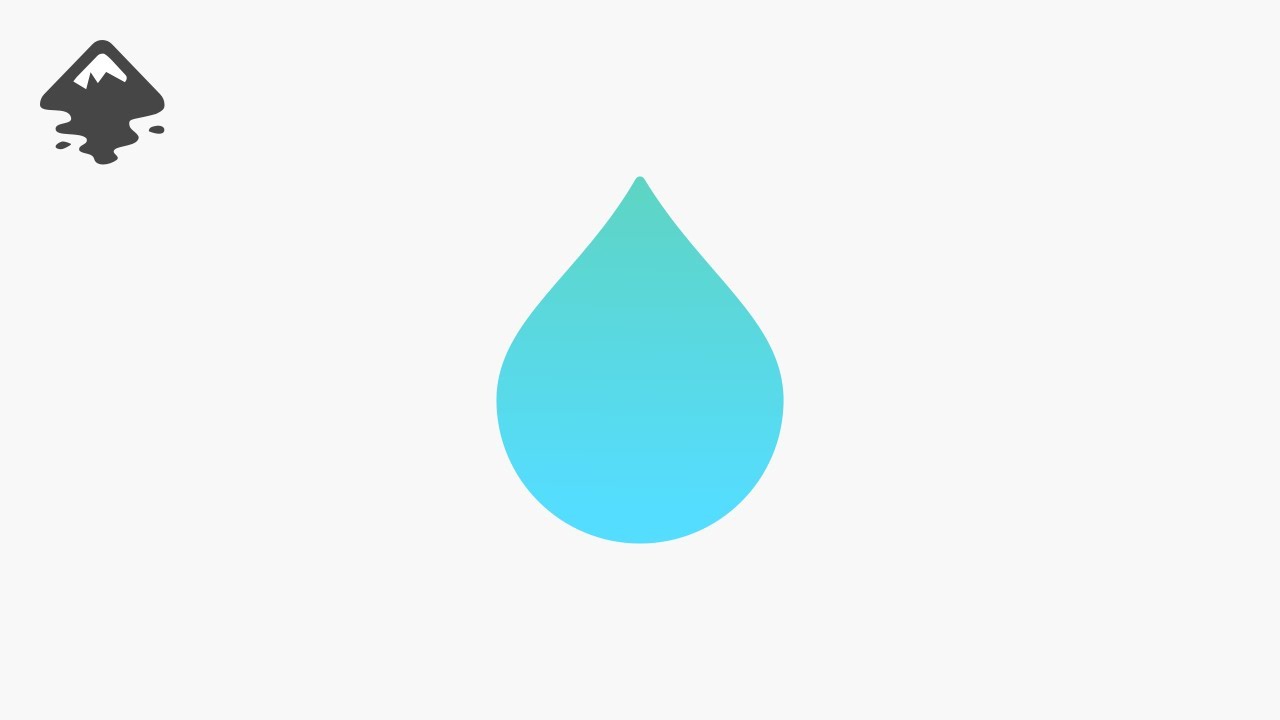
Introduction to Inkscape
Inkscape is an open-source vector graphics editor similar to Adobe Illustrator. Unlike raster graphics, vector graphics are composed of paths, allowing for scalability without losing quality. Inkscape’s features include flexible drawing tools, path operations, gradients, filters, and more. One of the best uses of these tools is to create detailed illustrations like water droplets that can be scaled infinitely without loss of resolution.
Steps to Create a Realistic Water Droplet
1. Set Up Your Canvas
- Open Inkscape and create a new document (File > New).
- Choose the size of your canvas depending on the resolution or dimensions you prefer.
- A plain background works best for learning; however, adding a photo or texture can make your droplet appear more realistic later.
2. Create the Droplet Shape
- Select the Ellipse Tool (E) and draw a perfect circle by holding down
Ctrl as you drag.
- Convert this ellipse into a path by selecting it and going to Path > Object to Path. This will allow you to manipulate the shape more freely.
For a teardrop-like water droplet:
- Use the Edit Paths by Nodes Tool (N) to drag one of the nodes of the circle upward, forming a pointed shape like a teardrop.
3. Apply a Radial Gradient
Water droplets usually have a subtle transition from light to dark due to the way light passes through them. Inkscape’s gradient tool will help simulate this effect.
- Select your droplet shape.
- Open the Fill and Stroke dialog (Shift + Ctrl + F).
- Choose the Fill tab and set the fill to Radial Gradient.
- Adjust the gradient by dragging the handles so that the lighter center is toward the top, simulating the light source.
- You can add transparency to the gradient by reducing the opacity of one of the gradient stops. This helps give the droplet a translucent look.
4. Create Reflections
Realistic water droplets typically have reflections from light sources. You can add a reflection using a simple white ellipse.
- Draw a small white ellipse and place it on the top of the droplet where the light hits it the most.
- Apply a Blur using the Fill and Stroke dialog to soften the reflection.
- You can add another smaller ellipse next to the first one to make the reflection more complex and realistic.
5. Add Shadows and Highlights
To enhance the realism of the droplet, add both highlights and shadows.
Highlights:
- Create another small, white shape, possibly an ellipse or irregular blob, and place it at the bottom edge of the droplet to represent refracted light. Apply blur for a smoother look.
Shadows:
- Duplicate the droplet shape (Ctrl + D).
- Color it with a dark shade (gray or black) and use Blur to soften it.
- Place this shadow shape underneath the droplet and slightly offset it to give the appearance that the droplet is casting a shadow on the surface beneath it.
6. Refining the Droplet’s Appearance
- You can play with additional filters like Gaussian Blur to soften the edges and give the droplet a more realistic, soft appearance.
- You can also tweak the shape using the node editor to make sure it has a natural look. Real water droplets tend to flatten at the bottom if they’re resting on a surface.
7. Adding Multiple Droplets
- If you want to create a group of droplets, simply duplicate your initial droplet and modify each copy slightly. Vary the sizes and positions to avoid uniformity.
- You can also apply different gradients and shadows to each droplet to give the appearance of depth and variation in the light source.
Advanced Techniques
Using Filters
Inkscape offers a variety of filters that can add more realism to your water droplets. Explore the Filters > Bevels or Filters > Materials options to experiment with adding subtle surface texture to the droplet. Combining filters with gradients can bring your illustration closer to photorealism.
Creating Surface Tension
For droplets sitting on a surface, you can simulate surface tension by adding a slight glow or highlight where the droplet meets the surface. This can be achieved by adding a thin, blurred stroke around the base of the droplet or using a gradient for the shadow.
Interactivity and Animation
Although Inkscape is a vector design tool, if you’re exporting to SVG for web use, you can create simple animations of water droplets moving or falling using CSS or JavaScript. Inkscape allows for precise control of SVG elements, making it easier to integrate into interactive web designs.
Conclusion
Mastering water droplets in Inkscape requires understanding the fundamentals of vector illustration, including paths, gradients, and layers. By carefully applying gradients, reflections, shadows, and highlights, you can create lifelike water droplets that enhance any digital design. Practice these steps, and experiment with different lighting and surface effects to develop your unique approach to creating water droplets.
By using these techniques, your Inkscape illustrations will stand out with the added depth and detail that realistic water droplets bring to a design.
More Informations

The depiction of water droplets in Inkscape, a vector graphics editor, involves a meticulous interplay of various tools and techniques to capture the nuanced characteristics of these natural phenomena. Understanding the fundamental principles of vector graphics and Inkscape’s functionalities is pivotal in creating lifelike representations of water droplets.
To initiate the process, launch Inkscape and create a new document. The canvas serves as the foundation for your artistic endeavor. Employ the Ellipse tool to craft the basic structure of the water droplet. The elliptical shape lays the groundwork, emulating the three-dimensional form of a droplet. Adjust the dimensions and proportions to align with your envisioned droplet size.
Next, delve into the realm of gradients to infuse depth and realism into your creation. Utilize the Gradient tool to apply a radial gradient, mimicking the play of light and shadow on the droplet’s surface. Experiment with varying shades and opacities, delineating the interplay of reflections and transparency inherent to water droplets.
The intricacies of light reflection become paramount in capturing the essence of a glistening droplet. Employ the Bezier tool to outline highlights on the droplet’s surface, strategically placing them to simulate the way light interacts with the convex shape. Diligent attention to these highlights contributes to the illusion of transparency and adds a compelling dimension to your artwork.
Incorporating a subtle yet essential element, the incorporation of shadows adds a layer of realism to your depiction. Leverage the Bezier tool once more to delineate shadows, considering the direction and intensity of light sources in your composition. Shadows not only ground the droplet but also enhance its three-dimensional illusion.
The transformative power of gradients extends beyond basic shading. Explore the Mesh Gradient tool to meticulously control color transitions within the droplet. This nuanced approach allows you to emulate the spectrum of hues present in refracted light, enriching the visual complexity of your representation.
A judicious use of blur effects further refines the realism of your water droplet. Apply a Gaussian blur to the edges, mimicking the inherent softness of liquid forms. This technique imparts a tactile quality, enhancing the viewer’s perception of the droplet’s materiality.
For those seeking an added level of intricacy, delve into the world of textures. Inkscape offers a plethora of texture options that can be applied selectively to mimic the irregularities and imperfections found in natural water droplets. Experiment with these textures, adjusting their scale and opacity to strike a balance between authenticity and artistic interpretation.
Beyond the droplet itself, contextualizing your artwork within a larger composition elevates its visual impact. Consider incorporating reflective surfaces, such as a tabletop or water-rich environment, to accentuate the droplet’s presence. This broader context not only provides a narrative but also challenges your artistic prowess in capturing reflections and interactions with surrounding elements.
As your artistic journey unfolds, don’t overlook the significance of color theory. Understanding the subtle interplay of colors within a water droplet is instrumental in achieving a captivating visual effect. Experiment with varying tones, paying attention to the interplay of complementary and analogous colors to evoke a sense of vibrancy and harmony.
In the realm of digital artistry, layers function as indispensable tools for organization and refinement. Adopt a layered approach to your composition, segregating elements such as highlights, shadows, and textures onto distinct layers. This strategic organization facilitates seamless adjustments and affords you greater control over the intricacies of your artwork.
In conclusion, the art of rendering water droplets in Inkscape is a harmonious blend of technical proficiency and artistic intuition. Embrace the versatile toolkit that Inkscape provides, from gradient manipulations to texture applications, and embark on a journey of exploration and experimentation. With each meticulous stroke and thoughtful adjustment, you inch closer to encapsulating the ephemeral beauty of water droplets in a captivating digital representation.
Expanding on the intricacies of depicting water droplets in Inkscape involves a deeper exploration of the software’s features and a nuanced understanding of the visual characteristics inherent to these natural elements. Beyond the fundamental techniques outlined earlier, artists can delve into advanced tools and concepts to refine their digital representations.
One such advanced feature within Inkscape is the use of filters to simulate optical effects. Filters, accessible through the ‘Filters’ menu, open up a realm of possibilities for enhancing the realism of water droplets. Explore options like ‘Bump Map’ to introduce subtle surface irregularities, ‘Diffuse Lighting’ for a nuanced play of light, or ‘Specular Lighting’ to accentuate highlights. These filters allow for a granular control over the droplet’s appearance, affording artists the opportunity to simulate intricate details that contribute to a more convincing portrayal.
Incorporating the power of blends and gradients offers additional avenues for creative expression. Experiment with linear and radial blends to seamlessly merge colors and tones within the droplet, replicating the smooth transitions observed in actual water droplets. The ‘Interpolate Subsequent Colors’ option, found in the Extensions menu, can be harnessed to create complex gradients, enabling artists to emulate the diverse hues present in light refracted through water.
Texture mapping is another advanced technique that imparts a tactile quality to the droplet’s surface. Inkscape allows users to import external textures and map them onto objects, providing an extensive library of possibilities. By carefully selecting and manipulating textures, artists can introduce a heightened sense of realism, emulating the subtle imperfections and variations in a water droplet’s surface.
The concept of transparency plays a pivotal role in capturing the ethereal nature of water droplets. In addition to the basic opacity adjustments, Inkscape offers an ‘Opacity Mask’ feature that allows for precise control over the transparency of specific areas. This tool can be particularly useful in simulating the varying thickness of water and the distorted views seen through translucent droplets.
To enhance the overall visual impact of the artwork, consider incorporating dynamic elements such as ripples or splashes. The ‘Path Effects’ feature in Inkscape enables the creation of custom paths that mimic the contours of these dynamic water features. By combining path effects with carefully crafted gradients and transparency, artists can evoke the kinetic energy associated with water droplets in motion.
While mastering the technical aspects of Inkscape is essential, a profound understanding of the physics of light and water is equally crucial. Observing real-world reference images of water droplets under different lighting conditions provides valuable insights into the interplay of reflections, refractions, and highlights. Applying this knowledge allows artists to transcend mere replication and infuse their creations with a deeper level of authenticity.
In the realm of composition, exploring macro perspectives or capturing droplets in a larger environmental context adds narrative depth to the artwork. Consider incorporating elements such as leaves, flowers, or even macro-scale landscapes to provide a visual story that engages the viewer and elevates the droplet from a standalone object to a meaningful component of a broader narrative.
Furthermore, the utilization of Inkscape’s ‘Clone’ and ‘Pattern Along Path’ features can contribute to the creation of intricate patterns or series of droplets. This approach allows artists to craft visually arresting scenes where multiple droplets interact with each other, forming compelling compositions that go beyond individual depictions.
As artists venture into the advanced realms of Inkscape, it’s essential to maintain a balance between technical precision and creative intuition. Experimentation with the multitude of tools, filters, and features should be coupled with a keen artistic sensibility to ensure that the final artwork transcends the digital medium and resonates with the emotive qualities associated with water droplets in the natural world.
In conclusion, the depiction of water droplets in Inkscape evolves into a multifaceted artistic endeavor when one delves into advanced techniques and embraces a holistic approach. The software’s expansive toolkit, coupled with an artist’s keen observation and creative insight, allows for the creation of digital representations that not only mimic the physical attributes of water droplets but also convey the essence of their transient beauty and symbolic significance.