Theia IDE Setup Guide
Introduction to Theia IDE
Theia is a cloud-based integrated development environment (IDE) designed to provide a rich and extensible experience similar to Visual Studio Code but tailored for deployment in cloud and desktop environments. It enables developers to build and deploy custom IDEs with robust features for JavaScript, Python, Java, and more. Theia’s modular architecture, based on the Eclipse Foundation, provides flexibility, making it a preferred choice for development teams and organizations looking for a customized IDE solution.
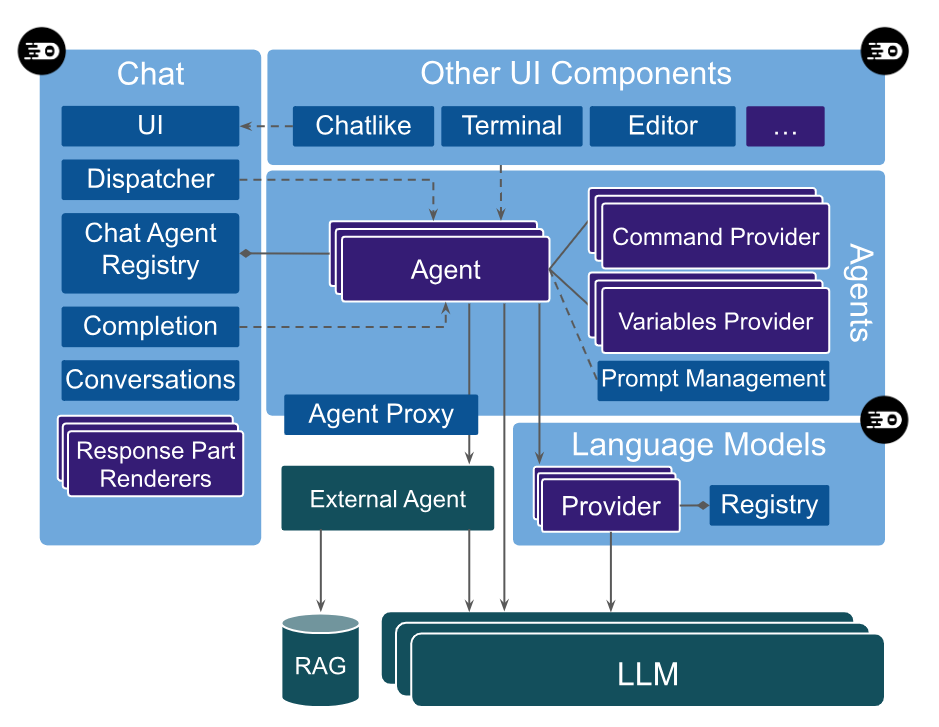
This guide provides a comprehensive setup and configuration walkthrough for deploying Theia IDE on both local and cloud environments, covering essential steps for installation, customization, plugin integration, and optimization to make Theia IDE fully operational and tailored to individual or organizational needs.
Table of Contents
- System Requirements
- Local Installation
- Containerized Deployment Using Docker
- Cloud Deployment on AWS
- Configuring Theia IDE
- Customizing Theia with Plugins
- Setting Up Git and Version Control
- Optimizing Performance and Security
- Troubleshooting Common Issues
- Conclusion
1. System Requirements
Theia IDE requires a stable environment with adequate system resources to support real-time code editing, plugin management, and debugging capabilities.
Hardware Requirements:
- CPU: Dual-core processor (Intel i3 or higher)
- RAM: Minimum 4 GB (8 GB recommended for heavy use)
- Disk Space: At least 10 GB of available disk space
- Network: Reliable internet connection for cloud deployments
Software Requirements:
- Operating System: Linux (Ubuntu 18.04 or later recommended), macOS, or Windows (WSL 2 for Windows)
- Node.js: Version 12 or higher
- Docker: For containerized deployment (optional)
- Git: For version control and collaboration
- Browser Compatibility: Chrome, Firefox, Safari (latest versions recommended)
2. Local Installation
Step 1: Install Node.js and Yarn
Theia requires Node.js for building and running. Yarn is recommended for managing dependencies.
Step 2: Clone the Theia Repository
Theia is an open-source project, so you can directly clone it from GitHub and start building.
Step 3: Build Theia
After cloning the repository, use Yarn to install dependencies and build the project.
Step 4: Run Theia Locally
To launch Theia on your localhost, use the following command:
Navigate to http://localhost:3000 in your browser to access Theia IDE.
3. Containerized Deployment Using Docker
Docker is ideal for deploying Theia in isolated environments, ensuring consistent performance across different systems.
Step 1: Install Docker
Step 2: Pull the Theia Docker Image
Step 3: Run Theia in a Docker Container
Access Theia in a Browser
Go to http://localhost:3000 to view Theia in action.
4. Cloud Deployment on AWS
For production environments, AWS is a popular choice due to its scalability and high availability.
Step 1: Create an EC2 Instance
- Sign in to AWS and go to the EC2 Dashboard.
- Launch an EC2 instance with the following specifications:
- AMI: Ubuntu Server 20.04 LTS
- Instance Type: t2.medium or higher
- Storage: 20 GB of SSD
- Configure security group to open port 3000 for access.
Step 2: Connect to the EC2 Instance
Use SSH to connect to your EC2 instance.
Step 3: Install Docker and Run Theia
Step 4: Access Theia IDE on AWS
Use the public IP address of your EC2 instance followed by :3000 to access Theia.
5. Configuring Theia IDE
Theia can be customized to suit individual preferences and project requirements.
Setting Preferences
- Go to File > Preferences to customize settings such as font size, theme, and editor configurations.
- Workspace settings can be saved and shared among team members for a consistent environment.
Modifying Keybindings
Keybindings can be changed to suit your workflow:
- Navigate to File > Keymaps to view or alter existing keybindings.
Configuring Language Support
To enable additional languages:
- Install language support plugins.
- Configure syntax highlighting and intellisense options in settings.
6. Customizing Theia with Plugins
Theia supports numerous plugins for added functionality. Here’s how to install and manage plugins.
Installing Plugins
- Download plugins from reputable sources or create custom plugins based on project needs.
- Place downloaded
.vsixfiles in Theia’spluginsdirectory. - Restart Theia to activate the plugins.
Developing Custom Plugins
For custom functionality, Theia allows creating plugins using JavaScript or TypeScript. Refer to Theia’s plugin documentation to create, test, and deploy plugins.
7. Setting Up Git and Version Control
Integrating Git in Theia enables efficient version control for collaborative development.
- Navigate to Source Control in Theia’s sidebar.
- Initialize a Git repository or clone an existing repository.
- Use Git commands directly from the IDE to commit, push, and pull changes.
8. Optimizing Performance and Security
Performance Enhancements
- Memory Allocation: Increase available memory for the IDE to handle large projects.
- Disable Unused Plugins: Unload plugins not relevant to reduce resource consumption.
Security Best Practices
- SSL Encryption: For cloud deployments, secure Theia with SSL using a reverse proxy server such as NGINX.
- Authentication: Enable user authentication to control access and enhance security.
9. Troubleshooting Common Issues
Problem 1: Theia fails to load or crashes during start-up.
- Solution: Ensure Node.js and Yarn are installed correctly. Verify system resources and update dependencies.
Problem 2: Performance is slow with large files.
- Solution: Allocate additional memory and close unused plugins. Adjust settings for file handling.
Problem 3: Network access issues in Docker.
- Solution: Confirm port 3000 is open on the network firewall and security group settings for cloud deployments.
Conclusion
Setting up Theia IDE enables a tailored development environment with robust language support, plugin flexibility, and scalability in both local and cloud environments. Theia’s adaptability makes it suitable for developers seeking a customizable IDE experience with cloud-readiness at its core. By following this guide, developers and organizations can effectively deploy and optimize Theia for efficient and secure coding workflows across various platforms.
More Informations

